Before you begin adding your first device, please be sure that you have already created the appropriate device type. If not, refer to How to Add Your First Device Type tutorial, so that this process will be easier.
Below is an image of the home calendar page of your online facility management. There you will find an easy-to-access add button to create new devices.
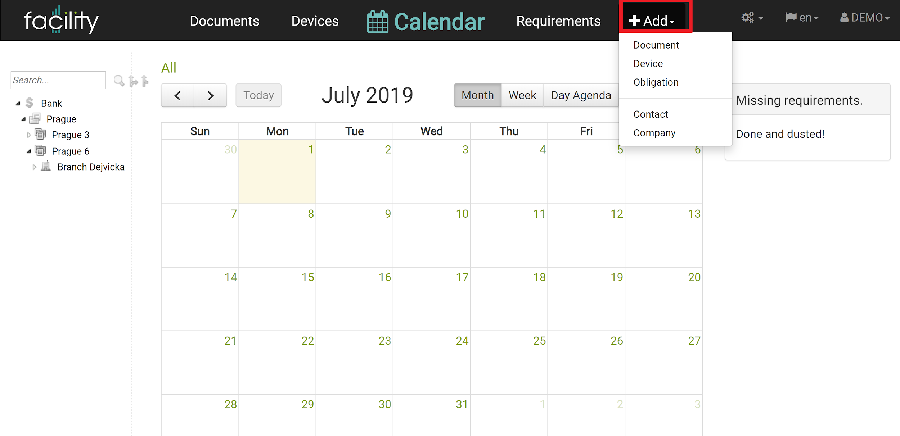
-
Find the “+ Add ” navigation tab to open the drop-down menu.
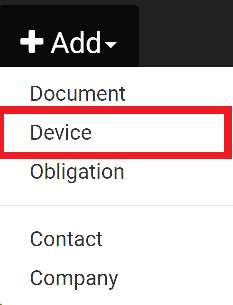
-
Click on “Device ”
A new page will open for you to pick the type of the new device.
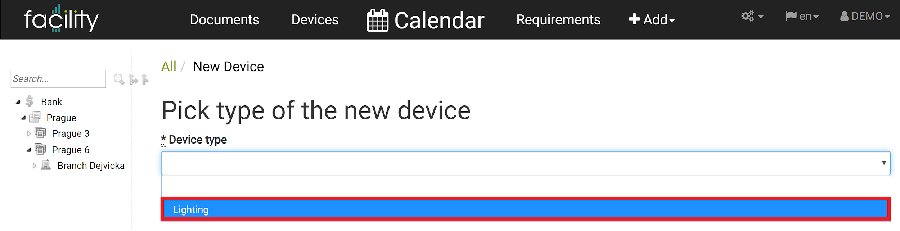
-
Pick the the device type you want from the drop-down menu. In this tutorial, we are going to choose “Lighting.”
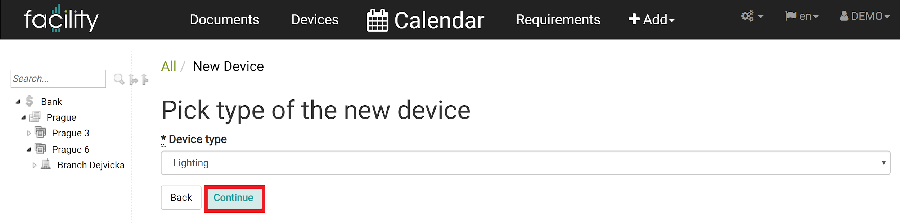
- Once you have chosen the device you want, click “Continue.”
Here you will fill out all of the information for the new device; such as name, registration number, what entity it is used in, and its life span. (The entity is either your investor, portfolio, complex, building, etc., that was created in Enectiva. If the entity you need is not there, refer to How to Create Your Enectiva Portfolio.

-
Fill out the form with all the necessary information and click “Create Device ”
You have now created your first new device! Lastly, you can see that your new device has been added. Here you can add, edit, delete, and view any of your devices.
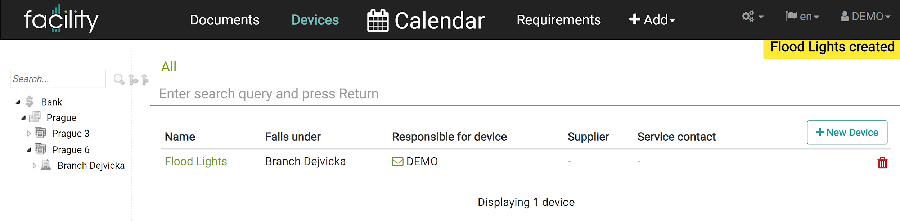
Now, following the same process, you can continue creating as many new devices as you need. Just follow the previous steps to add more.